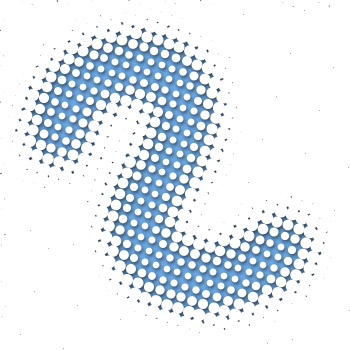
1
After making a new document (in this example 350x350 pixels) you find "Channels" view by clicking the tab "channels" at the top of your layers-view (press F7 if you don't see the layers overview). Add a new channel to the channel overview by clicking the "create new channel" button at the bottom of the overview.
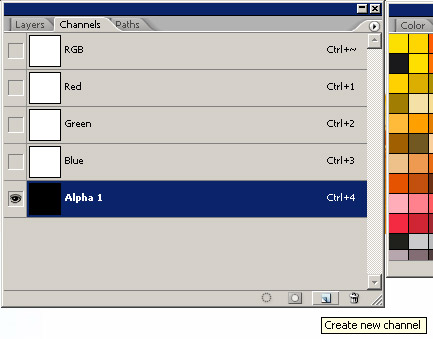
2
Select a big brush and make a nice smooth shape in this channel. I made a simple stroke, but this could be any shape you want.
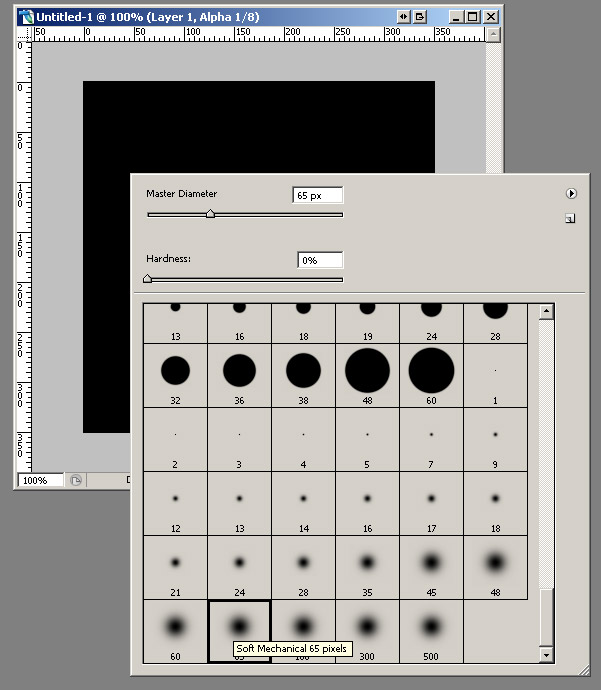
3
This is my shape:
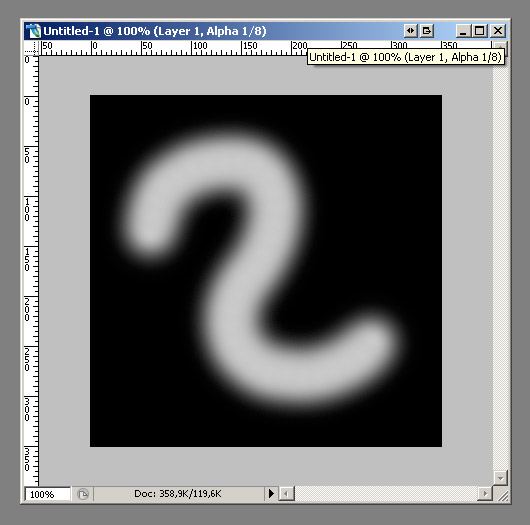
4
Make sure you have selected the channel with your shape and select the "Color Halftone" effect in the effectoverview.
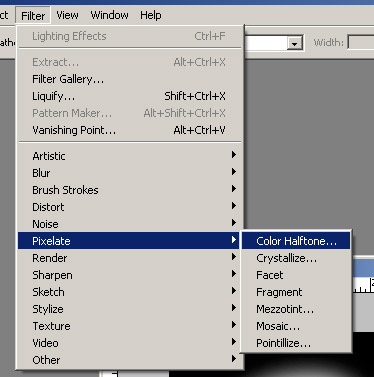
5
The default settings are ok. Make sure they match these settings:
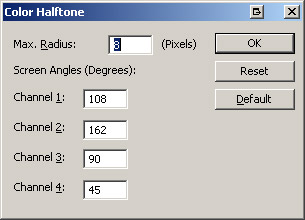
6
If everything is ok you'll get something like this:
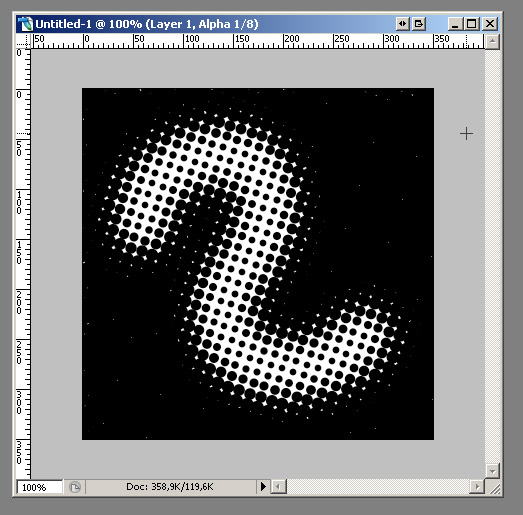
7
Get back to the layeroverview and create a new layer.
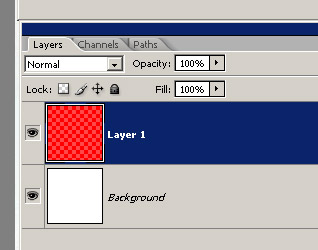
8
Load your selection in the new layer like this:
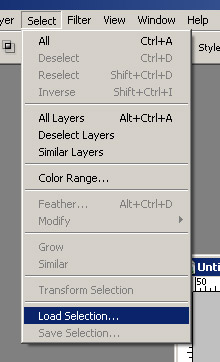
9
Select the channel in wich you drew your shape and click OK.
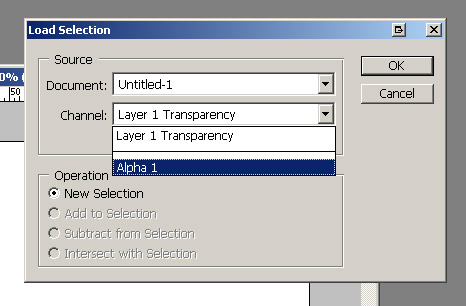
10
You'll get the following selection:
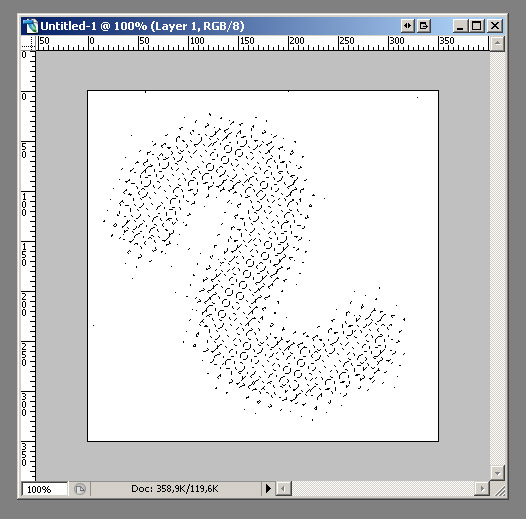
11
Choose a color and fill the selection with this color (i choose light blue). This is easilly done by pressing CTRL-BACKSPACE on your keyboard.
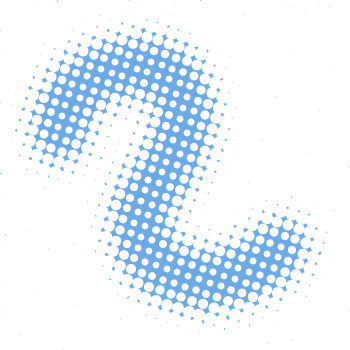
12
To make thing even cooler, you can add an "inner shadow" layer effect. Add a layer effect by right-clicking on the layer and choosing "Blending Options...". Use these settings:
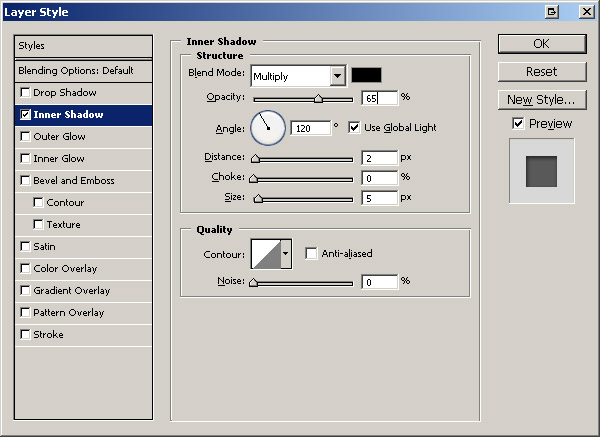
13
This will be your result:
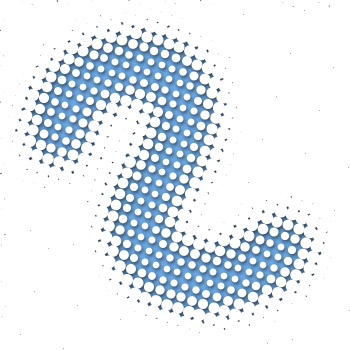
sr:-dreamdealer
No comments:
Post a Comment