create Cartoons in Adobe Photoshop
Ideally your target will be set against a clear background for easy manipulation.
Step 1 – Open up your chosen picture in Photoshop. Select the pen tool (see left of picture), and select ‘Paths’ mode (see top of picture). Preset your brush to a basic 3 pixel width ‘Hard Round’ (see second picture), as you will need to use this for your stroking. Create a new layer (Ctrl + Shift + N) – name this layer ‘Lines’.
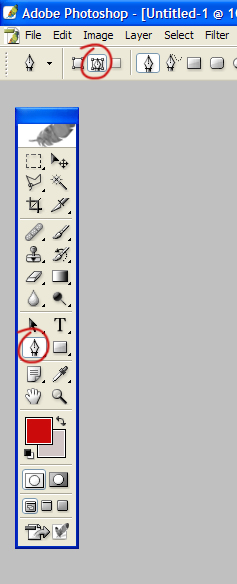
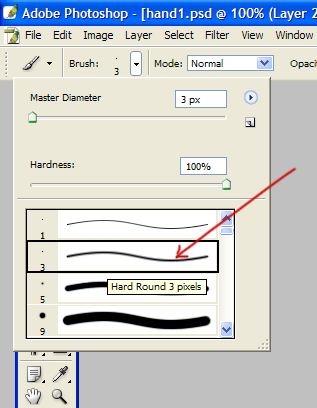
Step 2 – Carefully start to trace the outline of your picture with the pen tool – use the anchor points to manipulate then pen selection to fit the target, you can do this in sections if it is not a complete loop. Remember that you don’t have to follow the outline to the finest detail as you are trying to simplify the image into cartoon form, so nice round edges work well.
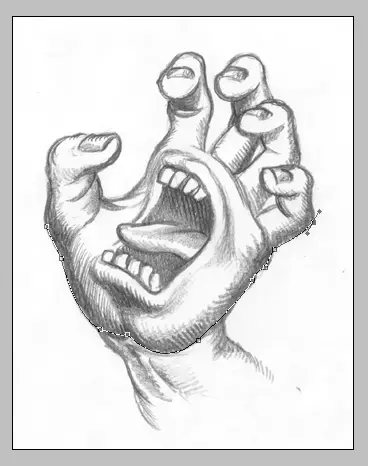
Step 3 – Once you finish each section of tracing, right-click on the pen selection and choose ‘Stroke Path’. Select ‘Brush’ from the drop-down menu and click OK. Your first section should now be stroked. Your primary colour defines what colour the edges will become.
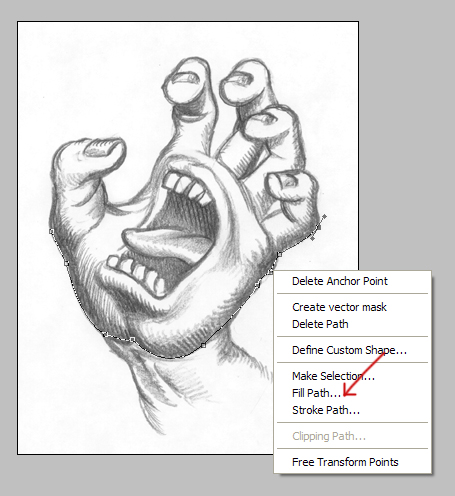
Step 4 – Now carry on with this until you have covered the edges and defining lines of your picture.

Step 5 – Now create a new layer and name it ‘Fill’. Set the opacity of this layer to 50%, so you can see the image you are tracing behind. Remember to keep checking back to 100% fill to ensure the colours you are selecting are appropriate for your image, as 50% opacity will dull your colours. Now it is down to you to decide which colours are most appropriate for different sections of your image. Remember to select darker colours for shaded areas as shading is vital to this cartoon style.
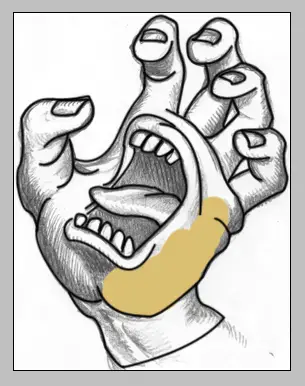
Step 6 – Increase the brush size, and very it depending on the area you are filling in. Make the ends of the fill fit under the previously drawn edges. Fill the areas with the colours that dominate that area of the original image, or whatever seems most appropriate.
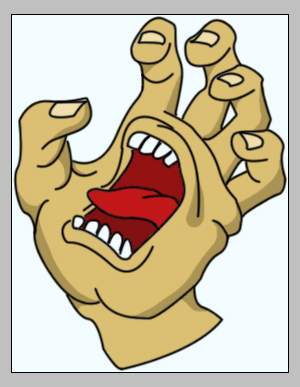
Step 7 (Optional) – There are a few effects that can be added to make an image appear more cartoon-like. Check the scan lines tutorial for more information.
Ideally your target will be set against a clear background for easy manipulation.
Step 1 – Open up your chosen picture in Photoshop. Select the pen tool (see left of picture), and select ‘Paths’ mode (see top of picture). Preset your brush to a basic 3 pixel width ‘Hard Round’ (see second picture), as you will need to use this for your stroking. Create a new layer (Ctrl + Shift + N) – name this layer ‘Lines’.
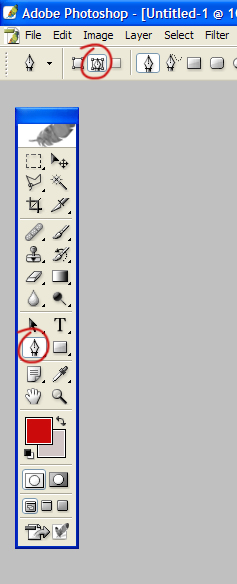
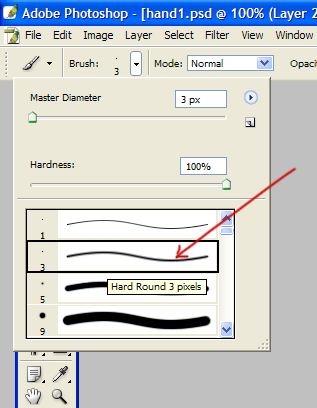
Step 2 – Carefully start to trace the outline of your picture with the pen tool – use the anchor points to manipulate then pen selection to fit the target, you can do this in sections if it is not a complete loop. Remember that you don’t have to follow the outline to the finest detail as you are trying to simplify the image into cartoon form, so nice round edges work well.
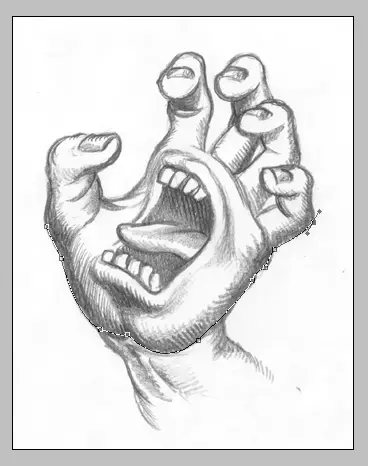
Step 3 – Once you finish each section of tracing, right-click on the pen selection and choose ‘Stroke Path’. Select ‘Brush’ from the drop-down menu and click OK. Your first section should now be stroked. Your primary colour defines what colour the edges will become.
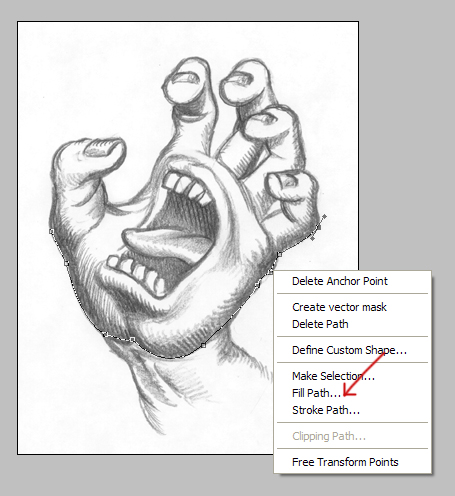
Step 4 – Now carry on with this until you have covered the edges and defining lines of your picture.

Step 5 – Now create a new layer and name it ‘Fill’. Set the opacity of this layer to 50%, so you can see the image you are tracing behind. Remember to keep checking back to 100% fill to ensure the colours you are selecting are appropriate for your image, as 50% opacity will dull your colours. Now it is down to you to decide which colours are most appropriate for different sections of your image. Remember to select darker colours for shaded areas as shading is vital to this cartoon style.
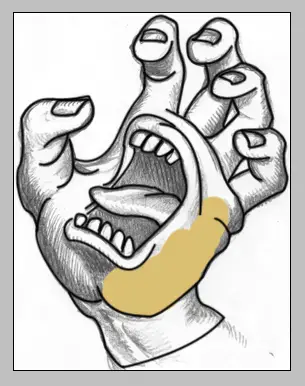
Step 6 – Increase the brush size, and very it depending on the area you are filling in. Make the ends of the fill fit under the previously drawn edges. Fill the areas with the colours that dominate that area of the original image, or whatever seems most appropriate.
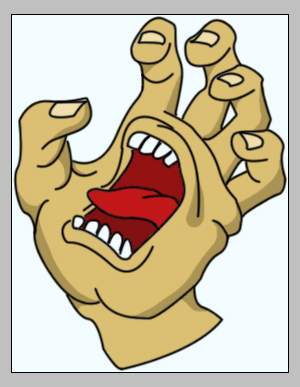
Step 7 (Optional) – There are a few effects that can be added to make an image appear more cartoon-like. Check the scan lines tutorial for more information.
No comments:
Post a Comment